We discussed in detail on how
Whatsapp Messenger as we know, and how it affects our daily lives. In this article, we look into different features of Whatsapp which can not only increase the utility of the platform, as well as improves user-friendliness. This post is not a big thing but a lot of small tricks which maybe useful.


Read how Whatsapp affects our daily lives here
1. Access Whatsapp from your Desktop/Laptop PC
This may be quite familiar to most of you. This is also known as WhatsApp web. There are quite a lot of functionalities which you can use and stands as a basic functionality for the subsequent features. For accessing it, you must go to web.whatsapp.com and scan the QR code, using the scanner under the Whatsapp web option on the app. After that, you don't need the phone anymore to access Whatsapp. Ensure your phone and computer has good connectivity. The feature has a big drawback ie, you cannot add status. Whatsapp web allows you to share files and documents from PC to phone or vice versa. This can also come handy when your phone is out of storage.
2. Accessing media without downloading it
Through Whatsapp web, you don't actually have download any photo or video. The video or photo can be seen just by clicking on it without downloading it on your phone and also by not storing it on PC as well. You also have the option turn of media visibility and auto-download to save phone storage and download only what is required.
3. Sharing PC screenshots
You actually don't have to worry anymore if you need to send someone what is on the PC without taking a photo of it, which is often blurry. Using Whatsapp web, all you need to do is click on Printscreen key and go to the chat which you need to share it and click paste in the message column. Automatically you will see the screenshot preview and you can click the send option. This step is quite easy and better than how you used to do earlier.
4. Sharing Whatsapp documents without actually having to download it.
There is no way which you can share without downloading it on phone but using Whatsapp web, you can actually do that. There will be a forward option at the middle of the document, image or a file. You can click on it and select the chats to be forwarded. In the most recent updates, you are allowed only one forward at a time.
5. Sharing images from the web without downloading on your PC to Whatsapp chats
It is quite weird when we have to download an image from the web or take its screenshot, crop it and send it. The Whatsapp web has made it quite easy for the same. The following picture demonstrates how it can be done.
6. Text/message a person without adding the number in contacts, if you know the number.
Most of us may not have the contact saved of every person on our phones. Sometimes, we may search for that person and message them directly from the group but in case if you want to message a number which you saw on the internet like 'Whatsapp only', 'Whatsapp on' etc, then this feature.
For this, you can go to your browser. Type on the Address bar- wa.me/(country code)phone number.
Take an eg- say wa.me/911234567890. Country code of India is 91, Pakistan is 92, UAE is 971, the US is 1, and the UK is 44.
7. Broadcasting a message
Forwarding a message to a large number of people can be cumbersome. You can make a Whatsapp broadcast to do that work in just a matter of one click. If you don't have a broadcast yet, then you should make one just like how you make a group. The broadcast will work only if only both sender and receiver had saved their respective contacts.
There is absolutely no way, that the person added to the broadcast will be aware of adding him/her. The messages sent via broadcast can't be deleted. There will be a symbol on the message to indicate that it is broadcasted.
8. Texting a blocked contact
Use this method with caution. Being blocked and blocking someone is quite irritating. Often, everything happens may be due to a small reason or a misunderstanding. If so, then you can utilise this step to get communicate despite being blocked. This is not rocket science but actually just a common sense.
First, ask your friend or someone you know to make a group with both the contacts. After the group is created, the created person can leave the group. Now you and the blocked contact can communicate without any issues. This trick uses the logic that two blocked contacts can communicate in a group even if they cannot text each other.
9. Escaping the forwarded
Whatsapp is pretty strict with forwards. Every message not originating from you, when forwarded will have the forwarded sign on the top. Avoiding direct forward is a good thing so that the message will look quite neat and genuine. If it is a text message or a link, you can copy-paste it and the forwarded sign disappears.
For images, the best option will be to attach from the gallery or click on the camera option in the message bar and share the image like you post status updates.
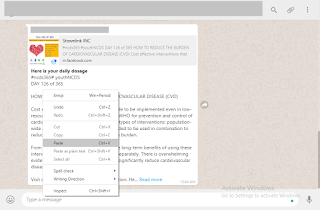
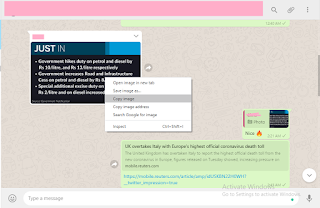
If in Whatsapp web, just like mentioned above, you can just copy the image and paste the image. After copy-paste, you can forward it without any issue.
10. Keeping your chats safe
In most cases, Whatsapp will be our primary messaging platform. People tend to save important information as chats or images. These are stored on your phone as database files and not on Whatsapp servers. So your data is volatile and even a single mistake can remove an entire chat or even some times uninstall the app too. So once when you reinstall, you will have your chats gone but your identity on Whatsapp stays. Your basic details are will be with Whatsapp like the groups you are part of etc. After 6 months of total inactivity, your account will be automatically removed. But if you have everything backed-up like you say you have a backup plan, you also need to back-up your Whatsapp chats.
There are two types of backup available namely backup on Google Drive and Local backup. Local backup stores the backup on your phone SD card and it is backed-up every week at 2 am. The Google Drive back-up is stored in the Google drive with the email which you register. For the back-up options, go to settings, then chats and then backup.
Just in case after you switch your phone or reinstall Whatsapp, you can just restore your chats including backed-up media.
Hope all these are quite useful to you and will be helpful to you in some way or the other.
Follow me on Medium too... Keep following the blog for more intersting, informative and useful Stories.












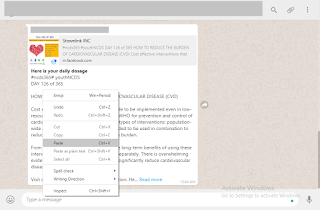
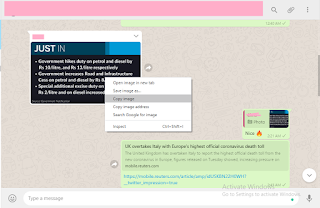

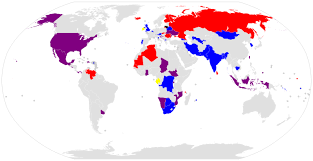


Very well presented!
ReplyDeleteThank you.
DeleteWow, what an article. These WhatsApp tricks are best. However, WhatsApp Voice To Text Not Working nowadays on mobile devices. Thanks.
ReplyDelete
ReplyDeleteI absolutely love this site...WhatsApp For Windows
ReplyDeleteUltimately a lot of great information here. Very nice post...WhatsApp For Windows